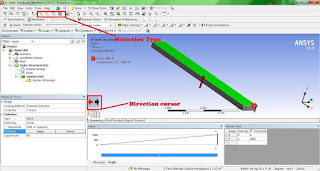1-D element
- Rod - 2 DOF/ node (Ux, θx)
- Bar - 6 DOF / node (Ux, Uy, Uz , θx, θy, θz )
- Beam - 6 DOF / node (Ux, Uy, Uz , θx, θy, θz )
- Pipe - 6 DOF / node (Ux, Uy, Uz , θx, θy, θz )
- Axisymmetric shell - 3 DOF / node (Ux, Uz, θy )
2-D element
- Plane Stress - 2 DOF / node (Ux, Uy )
- Plane Strain - 2 DOF / node (Ux, Uy )
- Plate - 3 DOF / node ( Uz , θx, θy )
- Membrane - 3 DOF / node (Ux, Uy, θz )
- Thin Shell - 6 DOF / node (Ux, Uy, Uz , θx, θy, θz )
- Axisymmetric Solid - 2 DOF / node (Ux, Uy )
3-D element
- Tetra - 3 DOF / node (Ux, Uy, Uz )
- Penta or Wedge - 3 DOF / node (Ux, Uy, Uz )
- Hexa or brick - 3 DOF / node (Ux, Uy, Uz )
- Pyramid - 3 DOF / node (Ux, Uy, Uz )