For the analysis in Workbench, we have to divide the
procedure in following step.
- Geometry
- Meshing
- Load and support
- Solve
- Result
In problem,
L = 2m, b = .25m, h = 0.8m, load = 1000N,
ANSYS Workbench
First go All Programs>ANSYS16.0>workbench, for open
the workbench for analysis.
Go to Toolbox > Analysis System. Double click on “Static
Structural” for structural analysis. Static structural analysis System will
come on Project schematic.
Default material is Structural steel. So we do not have to
select material. So, we will not go in Engineering Data tab.
Now we have to create the geometry. Double Click on Geometry
tab for entering in Geometry workbench.Then there will be open a window & sub window. In Sub
window u have to select unit meter. Then following window will open.
Now, Go to Tree outline box, select XYPlane. Now select look
At Face/Plane/Sketch
.
Now select sketching tab, there will Tab – Draw, modify,
dimensions, constraints, Settings. In Draw tab, select Rectangle tab. Now
select origin in drawing space for specifying first point of rectangle. Then
click on opposite corner to specify the second corner of rectangle.
Now Go to Dimensions tab select General. Now select
horizontal line & place it below the line. Now select Vertical line of
rectangle and place it aside of line. Now go to Detail View, type 2.5 and 0.25 for H1 and V2
respectively.
Now go to create menu, select Extrude Commend.
Now select sketch1 from tree outline then go to Detail View,
click on apply ahead of Geometry tab & type 0.08 m in Depth Tab. Then click
on Generate Tool.
Analysis
Now Double click on Model
tab. New window will open.
Go to Outline Tab, select mesh from tree, and now go to detail
box, then expend sizing. Now type 0.01
in Element size. (It depend on your computer resources.)
Now right click on static structural in outline box. Select
Force from expended list Select point cursor from selection toolbar. Select corner of
beam created. Now go in Detail Box, type 1000 in Magnitude. Click on direction,
when apply button is showing, Select the top face of Beam. Then apply the
direction as per need. Then click on apply.
Again right click on Static structural, select Fixed Support
, select another face of As shown in figure, on which you have to apply fixed
support.
Now right click on Solution, select Deformation > Totaldeformation. Then right click on total
deformation select convergence. Now
click on Solve in Toolbar.
Then you result will be look like this.
Now Again right click on solution, select probe >
Deformation Probe. Select point where you want to found the result. Now select
total in Result Selection.




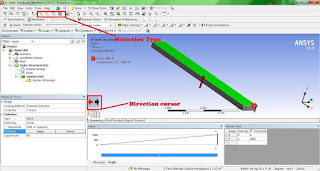


This comment has been removed by the author.
ReplyDeleteSir,what about the meshing?
ReplyDelete