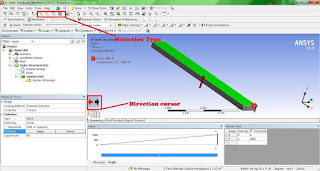The range for orthogonal quality is 0-1, where a value of 0 is worst and a value of 1 is best.
The orthogonal quality for cells is computed using the face normal vector, the vector from the cell centroid to the centroid of each of the adjacent cells, and the vector from the cell centroid to each of the faces.